How to verify my account? 📝
Verifying your account is an important process because after this verification you will have full access to the features of the Capitual and your limits shall be increased.
For this to happen there are some verification steps, which are:
Verify your email address
When creating your account you will receive an email containing a link to activate your account, if you do not receive this email you can request a new link by clicking on “Resend confirmation to my email”, this message will be at the top of your account panel until your e-mail had been verified.
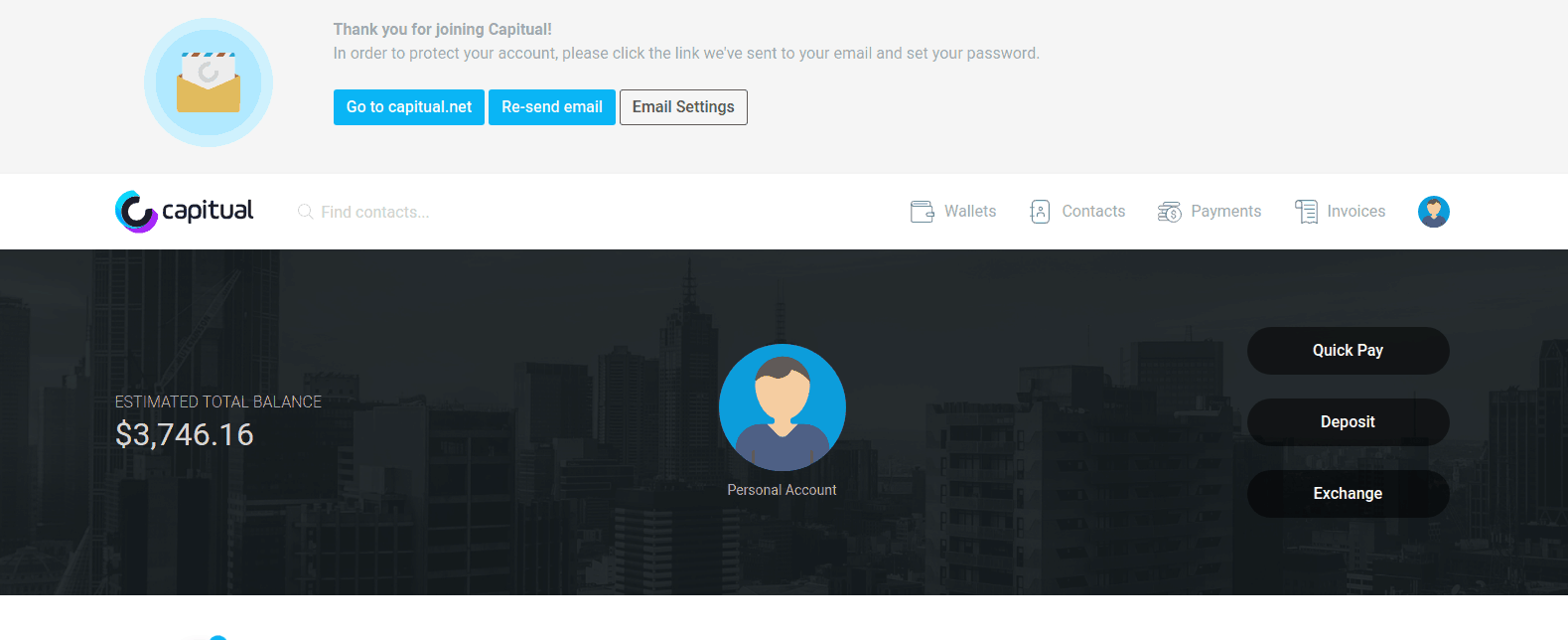
Create your PIN
Creating your PIN is very important, you will make use of it to validate your transactions and changes in your registration. To create it just click on “Create your PIN”, which is in the verification bar on the homepage of your account, a new window will appear and you will have three options, receive your PIN by email, SMS or create it manually. We recommend sending it by email as it is the most practical and safe way to do it. By selecting the desired option you will receive your PIN immediately and you can proceed to the next steps.
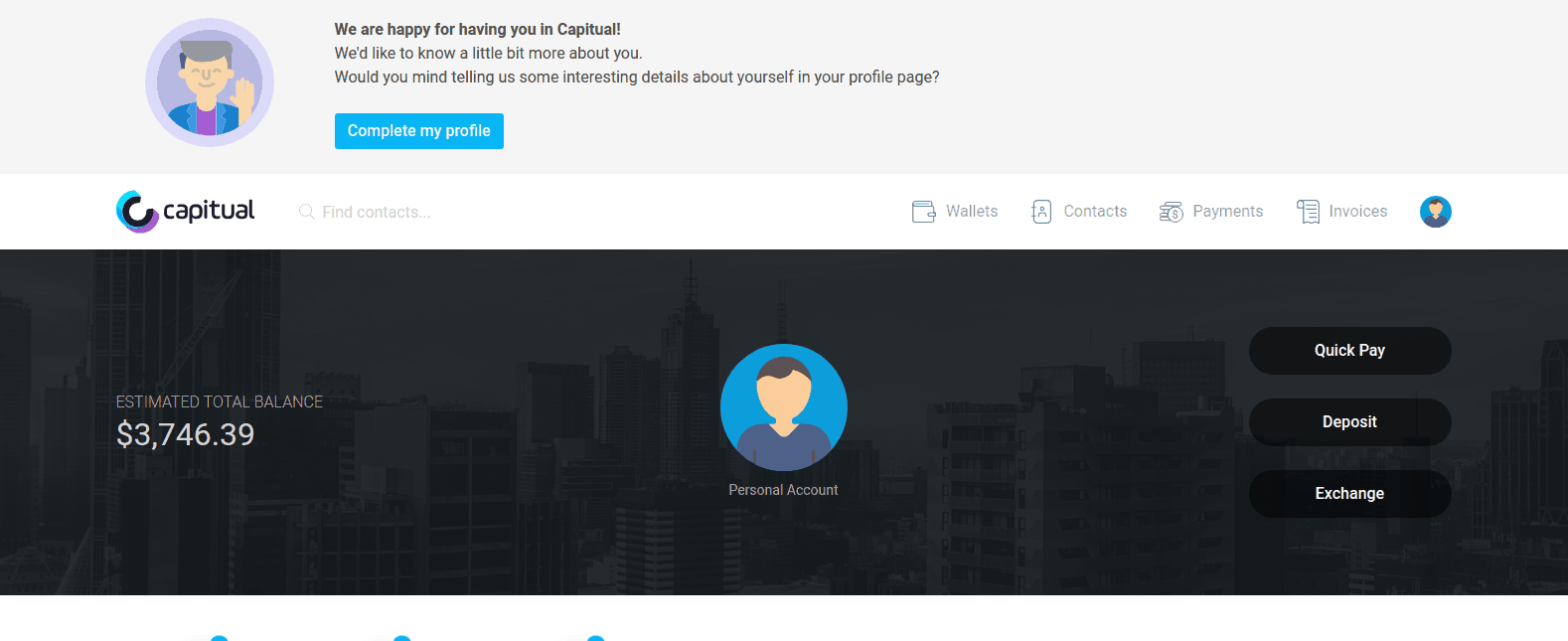
Add your phone number
To add a phone number to your Capitual account you must click on “Add your Phone Number” in the verification bar on the homepage of your account. In the screen that will appear you must enter the desired phone number and confirm the addition of it with your PIN, after that, a confirmation code will be sent by SMS, just enter the confirmation code in the field that is requested. Number successfully registered!
Complete your profile with your personal data
Complete your profile with your data, this step is essential to move on to the next step. Go to “Complete your profile” in the verification bar in the panel of your account and fill in the fields with the requested information, after you have done this, just click “Save and continue”.
Sending documents
In this process we use our KYC (Know Your Customer) tool, to verify your document, you must have an original document (we recommend using your Passport), a Webcam installed on your computer and a Microphone. You will undergo a three-step verification, but don’t worry, this processes is quick and intuitive.
Enable 2-step verification (2FA)
Adding an extra layer of security is highly recommended and you will not have to wait for codes sent via SMS or email. Instead, your smartphone will generate those codes offline. To do so, click on “Enable two-factor authentication”, in the verification bar of your account, and synchronize your Capitual account with your desired device.
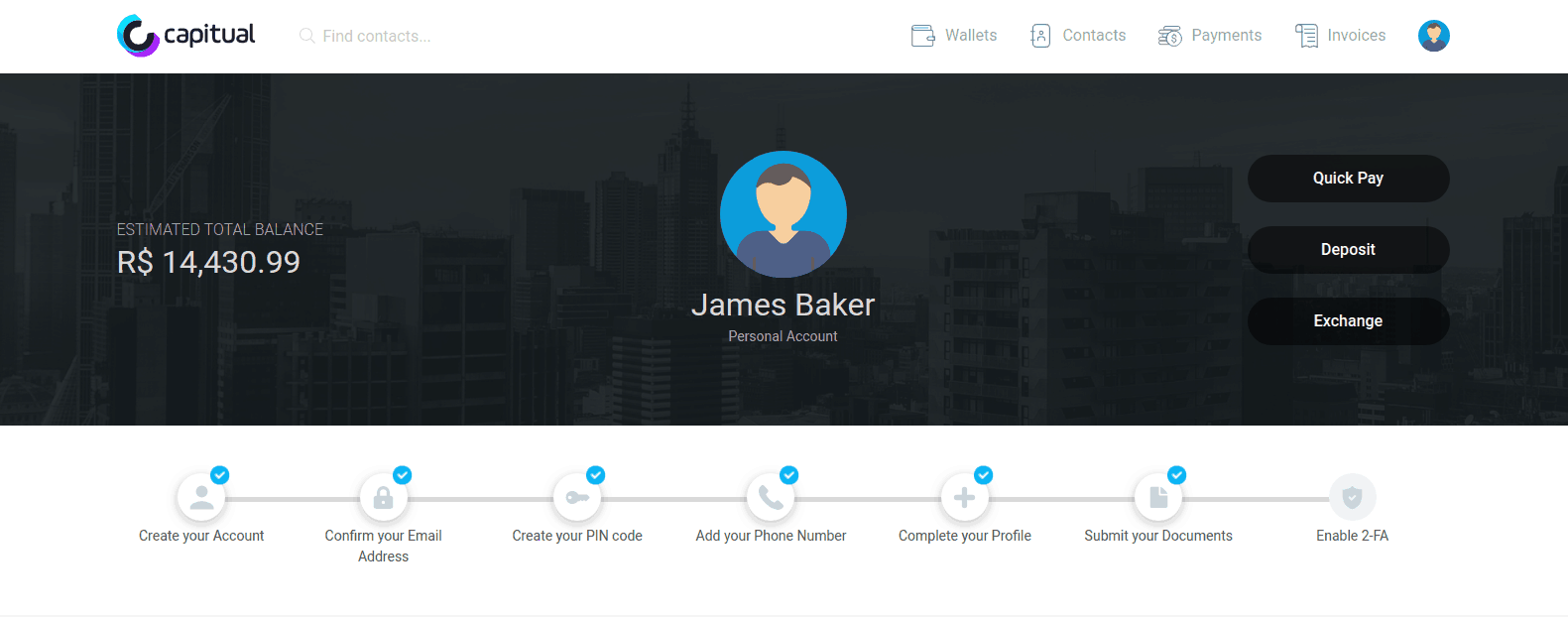
Questions? Need more assistance? Contact our support team!
