How to clean my browser's cache? 📝
In order to provide a faster experience, Capitual uses a new technology which caches the whole platform frontend and assets locally.
Once we update the platform, your browser does not get the updated version at first sight. It gets updated in background while you are browsing the platform. Thus, on your next visit, you’ll be able to see the updated version of the platform.
However, sometimes it might be needed to force this update, for development purposes or debugging. This page explains, step-by-step, how to clean your cache in different browsers in a way that only affects Capitual, and not other sites that you access:
Google Chrome
- Click Chrome’s menu > More Tools > Developer Tools.

-
Click Application tab.
-
In Cache section, expand Cache Storage and the “sw-precache-v3…” item.
-
Wait for the lit to load. Click the first item, press and hold Delete button until all items are deleted.

- Refresh the page.
Firefox
- Click Firefox’s menu > Web Developer > Inspector.

-
Click Storage tab.
-
Expand “Cache Storage” section and choose “https://my.capitual.com”.
-
Wait for the list to load. Right click any of the items and click “Delete All”.
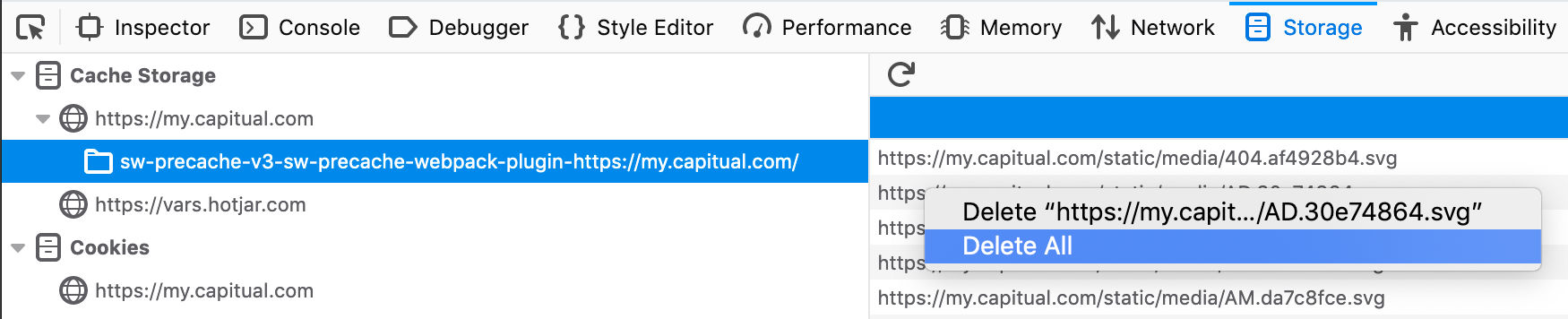
- Refresh the page.
Questions? Need more assistance? Contact our support team!
